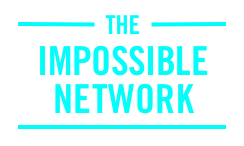Choose the right remote recording setup for your podcast
How to record a podcast remotely ? The first step is to determine the remote recording setup that best suits the format and content of your podcast and your production and editing workflow. In most cases, your best solution will involve recording remote interviews on Zoom, Skype, Google Hangouts, or a similar online conferencing service. This low-friction setup makes it easy for guests or co-hosts to contribute, but you’ll need to make sure you have the right software to record these interviews. It’s also wise to make sure you can record phone calls. Phone interviews don’t offer great audio fidelity, but they make a great backup option in case of technical problems or schedule changes. Phone interviews probably won’t be your first choice, but it’s a good idea to be able to record a phone call just in case you need to. If you’re recording with the same remote co-host on each episode of your podcast, consider a double-ender setup, in which you and your co-host record your own audio tracks locally and combine them in post-production. For most podcasters, this isn’t the most convenient solution, but it does translate into the highest audio fidelity for you and your co-host.
The best way to record an interview - prepare, prepare, prepare
How to record a Skype call, Zoom interview, or Google Hangout
For most remote recording situations, Zoom, Skype, or Google Hangouts are your platforms of choice. All three are easy to set up, simple for guests to use, and feature audio fidelity good enough for most podcasts. Both Zoom and Skype offer built-in call recording functionality, but Google Hangouts currently limits this offering to enterprise users. There’s an additional caveat: the file format (.MP4 or .M4A) that each platform outputs may not be what you want, depending on your podcast production and editing workflow. For maximum control over your final product, you’re better off using third-party apps to record computer system audio directly into the recording software of your choice rather than relying on their recording functionality. If you’re on a Mac, BlackHole is a great open-source tool that allows you to route audio between apps, which means you can record the audio output from Zoom (or Skype, or Google Hangouts) directly into your preferred recording software. On Windows, Virtual Audio Cable offers similar functionality.
If you’re already using Descript to record, you won’t need to use additional audio routing software. When recording audio into Descript, open the Record panel, choose Add a Track, select your input, and choose “Computer audio.” Click the Record button whenever you’re ready, and audio from Zoom, Skype, or Google Hangouts will be piped into Descript. No matter which remote recording setup you use, make sure you test it — and test it again — with a friend or colleague before you’re actually recording your podcast. Troubleshooting when you should be interviewing ranks near the top of everyone’s Least Favorite Things To Deal With, so make sure everything is in order before your guest is on the line.
How to record a phone interview with Google Voice
Social distancing meant nearly everyone getting used to handling calls and meetings on Zoom, Skype, or Google Hangouts. But maybe your podcast guest is really old-school, or their computer is on the fritz, or maybe they’re simply only able to access a phone during your scheduled call time. It’s likely phone interviews will never be your first choice, but being able to record an old-fashioned phone call will come in handy. Recording phone calls can be tricky, but using Google Voice to make an outgoing phone call from your computer means you can use the same remote recording setup detailed above to record the call.
Follow Google’s instructions to set up Google Voice and then learn how to make an outgoing call. Once everything’s set up, you’ll be able to record phone calls with Google Voice just like you’d record an interview on Zoom or Skype. Again, make sure to test with a friend and then test again before your interview.
If lossless audio quality is a must, record a “double-ender”
But if you have a remote co-host that regularly appears on your podcast, and you want to maximize the quality of your audio, a “double-ender” is the way to go: Each host or guest records themselves locally, and audio tracks are combined in post-production. For an additional cost, you can use third-party recording platforms that simulate double-enders without each speaker managing their own recording software.
Alternatively, you can simulate a double-ender by using a platform like SquadCast, Zencastr, or Cleanfeed. These services record lossless audio from each speaker, upload each track to the cloud, and combine them automatically. These platforms cost money, but they’re a great alternative to a double-ender when guests or co-hosts don’t have the time or wherewithal to fiddle with recording themselves locally. Again, make sure each speaker has a decent microphone — otherwise you won’t reap the full benefits of lossless audio.
Make remote recording hassles a thing of the past
Useful Resources
Top Tool
Descript is our favorite recording and editing tool.